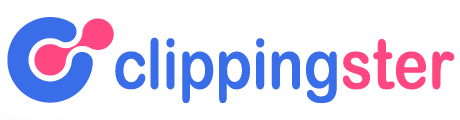There are two common methods for retouching images: the first is using an external program such as Photoshop, and the second is using an online tool. If you’re not familiar with image editing software, then using an online tool can be a quick and easy way to touch up your photos.
There are two methods for image retouching: the first is called “dodging and burning,” while the second is known as “the clone stamp tool.” Both of these methods can be used to improve the appearance of an image, but they each have their own advantages and disadvantages.
Dodging and burning is a technique that has been used by photographers for many years.
It involves selectively lightening or darkening areas of an image to create a desired effect. This technique can be used to make an object appear brighter or sharper, or to create a sense of depth in an image. However, it can also be difficult to control, and if not done carefully, dodging and burning can actually make an image look worse.
The clone stamp tool is a relatively new addition to image editing software, but it has quickly become one of the most popular tools for retouching images. The clone stamp tool allows you to copy pixels from one area of an image and paste them into another area. This is useful for removing imperfections or unwanted objects from an image.
However, like dodging and burning, the clone stamp tool can also be difficult to control, and it’s easy to accidentally introduce new imperfections into an image when using this tool.
How to Retouch Photos in Photoshop
In Photoshop, there are a few different ways that you can retouch photos. The first way is to use the Spot Healing Brush Tool. With this tool, you can quickly fix small blemishes on your photos.
To use the Spot Healing Brush Tool, simply select it from the toolbar and then click and drag over the area that you want to retouch.
Another way to retouch photos in Photoshop is to use the Clone Stamp Tool. This tool allows you to clone (or copy) a certain area of your photo and then paste it elsewhere.
To use the Clone Stamp Tool, simply select it from the toolbar and then Alt-click (Option-click on a Mac) on the area that you want to clone. Then, click and drag over the area where you want to paste the cloned image.
Finally, another way to retouch photos in Photoshop is by using layer masks.
Layer masks allow you to selectively edit parts of your photo without permanently altering the original image data. To create a layer mask, simply click on the “Add Layer Mask” icon at the bottom of the Layers panel. Then, use a black or white brush tool to paint over areas of your photo that you want to reveal or conceal.
Photo Retouching
Photo retouching is the process of manipulating digital images to enhance or change the appearance of the subject. It can be used to correct errors, airbrush blemishes, and create special effects. Photo retouching is a popular way to improve photos before sharing them online or printing them out.
There are many different ways to retouch photos. Some common techniques include removing red-eye, whitening teeth, and adding filters. More advanced methods may involve changing the brightness, contrast, or saturation of an image.
Photoshop is a popular software program used for photo retouching.
When done correctly, photo retouching can make a big difference in the overall look of a picture. It can take an ordinary photo and turn it into something special.
However, it’s important to use caution when retouching photos. Over-retouched pictures can look fake and unnatural. If you’re not careful, you might end up with a picture that looks worse than the original!
Professional Skin Retouching in Photoshop
If you’re a photographer, chances are you’ve had to retouch skin in Photoshop at some point. It’s one of the most common editing tasks, and also one of the most difficult to do well. There are a lot of different techniques that can be used to retouch skin, and it can be hard to know which ones to use in each situation.
In this blog post, we’ll go over some of the most common professional skin retouching techniques so that you can get your photos looking their best.
One of the first things you need to do when retouching skin is to assess the overall tone of the skin. Is it too red?
Too yellow? Once you’ve determined the general tone, you can start to even it out using a Hue/Saturation Adjustment Layer. From there, you can start working on specific areas of the skin.
If there are any blemishes or acne scars that you want to get rid of, start by using a Clone Stamp Tool set to a low opacity. This will allow you to build up coverage gradually so that it looks natural. You can also use the Healing Brush Tool for smaller spots.
For wrinkles or other fine lines, use the Spot Healing Brush Tool set to Content-Aware. This will help blend them into the surrounding skin for a more seamless look.
Once you’ve dealt with any imperfections, it’s time to add back in some healthy-looking texture and glow.
To do this, create a new layer and fill it with 50% gray. Then go over this layer with a soft white brush at various opacities until you’re happy with the result. Finally, add a Gaussian Blur filter and adjust the opacity of this layer until everything looks nice and smooth.
And there you have it!
Photo Retouching in Photoshop Free Download
Are you looking for a way to make your photos look their best? Photoshop is a great option for photo retouching. And, there are plenty of free Photoshop tutorials available online to help you get started.
In this blog post, we’ll share some of our favorite photo retouching tutorials for Photoshop. These tutorials will show you how to quickly and easily improve the appearance of your photos. Whether you want to remove blemishes, add filters, or simply make your photos look more polished, these tutorials will help you achieve professional-looking results.
So, let’s get started!
Retouching Tools in Photoshop
There are a variety of retouching tools available in Photoshop, each with its own specific purpose. The Clone Stamp tool is often used for removing unwanted elements from an image, such as blemishes or imperfections. The Healing Brush tool can be used for similar purposes, but is better suited for repairing larger areas.
The Patch tool can be used to quickly fill in large areas with a sample of surrounding pixels.
The Dodge and Burn tools are commonly used for adjusting the brightness of specific areas within an image. The Dodge tool lightens pixels while the Burn tool darkens them.
These two tools can be very useful for making precise adjustments to an image.
The Sponge tool can be used to either absorb excess color from an image, or add more color to specific areas. When set to Desaturate mode, the Sponge tool will remove color from pixels it is applied to.
When set to Saturate mode, the Sponge will add color to pixels it is applied to. Thistool can be helpful for correcting colors that are not quite right.
The Smudge tool allows you to push pixels around within an image, giving you a lot of control over how they are arranged.
This can be helpful for blending colors together or creating interesting effects.
Each of these retouching tools can be very useful in different situations. Experiment with them on your own images and see what kinds of results you can achieve!
Product Photo Retouching Services
Product photo retouching services are vital for businesses that sell products online. By using these services, businesses can ensure that their product photos are of the highest quality and look their best. This can help to increase sales and attract more customers.
There are a number of different ways that product photos can be retouched. Services can include airbrushing, enhancing colors, removing blemishes, and more. These services can make a big difference in how your products look online, and can help you to stand out from the competition.
If you are selling products online, it is important to invest in high-quality product photos. Using product photo retouching services can help you to achieve this goal and boost your sales.
How to Retouch Skin in Photoshop
If you’re looking to perfect your photos and achieve flawless-looking skin, Photoshop offers a number of helpful tools to make retouching skin easy. In this tutorial, we’ll cover how to use the Spot Healing Brush, Healing Brush, Clone Stamp, and patch tool to quickly and easily retouch skin in Photoshop.
The Spot Healing Brush is a great tool for quickly fixing small blemishes or imperfections in your photos.
Simply select the brush from the toolbar, then click and drag over the area you want to retouch. Photoshop will automatically sample pixels from around the area and use them to replace the damaged pixels.
For larger areas of damage or more complex repairs, you’ll want to use the Healing Brush tool.
This tool works similarly to the Spot Healing Brush, but gives you more control over which pixels are used for replacement. To use the Healing Brush, first select an area of healthy skin nearby the damage using the Alt/Option key. Then click and drag over the damaged area with the brush tool selected.
Photoshop will again automatically replace damaged pixels with sampled healthy ones.
If you need even more control over your retouching, try using the Clone Stamp tool. With this tool selected, hold down Alt/Option and click on an area of healthy skin nearby the damage.
Then simply click and drag over whatever area you need repaired. The clone stamp will copy pixels from your source point (the location where you first clicked) and allow you to paint them over other areas in your photo—perfect for complex repairs or dealing with large areas of damage!
Finally, if you have a selection of frequently-used healing brushes orclone stamps , consider saving them as a custom set .
That way, whenever you open up Photoshop , those same brushes will be loaded and ready for action — no need to go hunting through all your different options every time!
How to Retouch Photos for Free
There are many ways to retouch photos for free. Some people may use online tools like PicMonkey, while others may choose to download a program like Adobe Photoshop Express.
PicMonkey is a great online tool that offers a variety of photo editing options.
You can crop, rotate, and resize your photos, as well as add filters and effects. The best part about PicMonkey is that it’s free to use!
Adobe Photoshop Express is another great option for those looking for more advanced photo editing features.
With this program, you can remove blemishes, whiten teeth, and even change the color of your eyes. Again, Adobe Photoshop Express is completely free to download and use.

Credit: ephotovn.com
What are the Types of Retouching?
There are four main types of retouching: airbrushing, dodge and burn, cloning, and frequency separation.
Airbrushing is the most commonly used type of retouching. It’s perfect for smoothing out skin texture and tones, removing blemishes, and brightening eyes.
To airbrush someone in Photoshop, you’ll need to use the Brush tool and set the Opacity to a low percentage. Start by gently brushing over the areas you want to retouch. If you make a mistake, simply press CTRL+Z (PC) / CMD+Z (Mac) to undo it.
Dodge and burn is a more advanced technique that can be used to create depth and dimension in an image. To Dodge means to lighten an area, while Burn means to darken an area. This technique gets its name from the traditional darkroom process of using special tools called Dodging Sticks and Burning Sticks to manually lighten or darken areas of a photo print.
In Photoshop, you can use the Dodge tool and Burn tool to achieve a similar effect without having to buy any extra equipment!
Cloning is another popular retouching technique that allows you to copy pixels from one area of an image and paste them into another area. This is helpful for fixing small imperfections or filling in missing details.
The Clone Stamp tool in Photoshop makes this process really easy – simply select the area you want to copy from and then click-and-drag over the area you want to clone it into.
Frequency separation is a bit more technical but can be very useful for certain types of images. It involves separating the high frequencies (fine details) from the low frequencies (coarse details) so that they can be edited independently.
This can be helpful for things like evening out skin tone without affecting pores or fine wrinkles. To do this in Photoshop, you’ll need two layers – one for the high frequencies and one for the low frequencies – which can be created using either Gaussian Blur or High Pass filters . . .
Airbrushing
Dodge & Burn
Cloning
How Do You Retouch an Image?
In photo editing, retouching refers to the process of modifying an image to improve its overall appearance. This can be done in a number of ways, but most commonly involves using digital editing software to make global changes to the color and contrast of an image, or to remove imperfections such as blemishes or wrinkles.
More targeted changes can also be made with retouching, such as adding or removing elements from the background of an image, or changing the shape of someone’s nose or eyes.
In general, though, retouching should be used sparingly and only for small tweaks – over-editing an image can quickly make it look artificial and fake.
If you’re new to photo editing and want to learn how to retouch images, there are plenty of tutorials available online which will walk you through the basics step by step. Once you have a grasp of the basics, experiment with different techniques until you find a style that suits your needs and preferences.
What are the Basics of Photo Retouching?
Photo retouching is the process of editing a photo to improve its overall appearance. This can be done in a number of ways, but the most common methods include adjusting the color, contrast, and brightness; removing blemishes; and adding effects like filters and vignettes.
To get started with photo retouching, you’ll need some basic software skills and knowledge of how to use the various tools available.
Once you have a handle on the basics, you can start experimenting with different techniques to see what works best for your photos.
What is the Technique Used in Skin Retouching in Photoshop?
When it comes to skin retouching, there are a few different techniques that can be used in Photoshop. The most common and popular technique is the use of the healing brush tool. This tool allows you to quickly and easily remove blemishes, scars, wrinkles, and other imperfections from your photos.
Another popular technique is the use of the clone stamp tool. This tool allows you to clone parts of your image and then use them to cover up imperfections. Lastly, the Patch Tool can also be used for skin retouching.
This tool allows you to select an area of your photo and then repair it by filling in missing pixels or correcting tonal issues.
HOW to SMOOTH SKIN using FREQUENCY SEPARATION in Photoshop | Skin Retouching Tutorial
Conclusion
Overall, both the frequency domain and spatial domain methods for image retouching have their pros and cons. However, depending on the type of retouching you want to do, one method may be better suited than the other. If you’re looking to do more complex retouching, then the frequency domain may be a better option.
However, if you’re looking to do more simple retouching, then the spatial domain may be a better option.